Whatsapp Web On ipad Install.Get Whatsapp Web
WhatsApp is one of the most popular instant messaging app available on the planet and it’s available for most of the devices,But if you try to install WhatsApp on an iPad,you’ll first go to the App Store and search for WhatsApp in the App Store. But as soon as you tap search, you’ll notice that there are many WhatsApp clones or similar apps that pretend to be WhatsApp but actually,they are not.
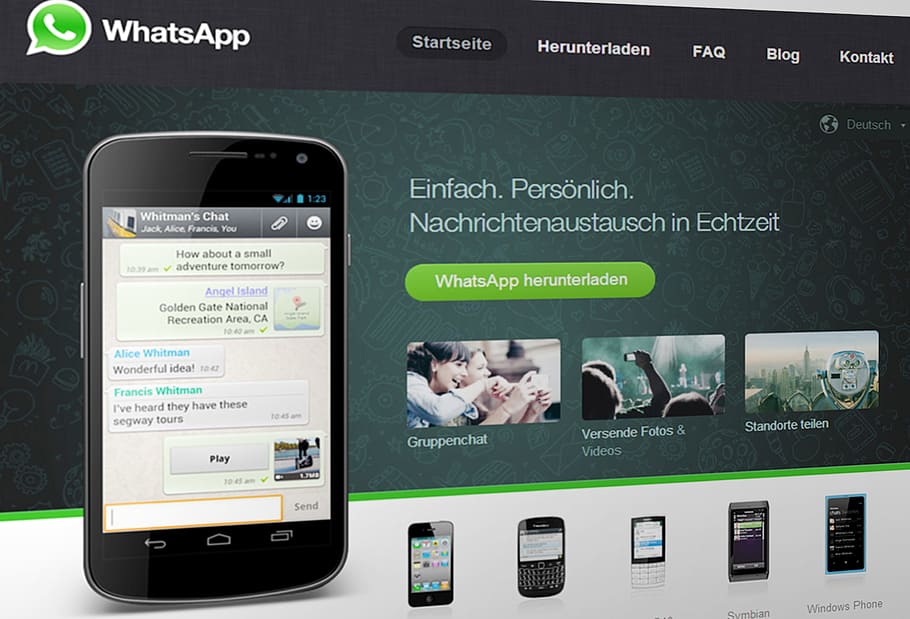
So you can’t install WhatsApp on iPad. But wait, there is a work around and in this Blog, we’ll learn how to get WhatsApp on an iPad. Hey everyone Vivek here from rationkard.blogspot.com.
welcome back to another blog where I’ll guide you how to get WhatsApp on iPad. And if you are new here, this website is all about Tech hacks, tips-tricks, tutorials, and reviews. So make sure you subscribe to rationkard.blogspot.com and tap on the subscribe by mail icon so that you never miss an important update.
Before I show you how to install WhatsApp on iPad, let me tell you, WhatsApp already has a web version, which you can access simply by opening Safari or any other web browser, and then typing web.whatsapp.com in the URLfield. But when we visit web.whatsapp.com, it shows us these options. If you carefully look at this, you’ll notice that there is no iPad here, which means WhatsApp doesn’t allow you to use its web version on iPad. So in order to get WhatsApp web on iPad, we need to tap the share button, and then from various sharing options, choose to request a desktop site.
Alright, the QR code is generated and now we need to scan this from our other device. So open WhatsApp on your other device and tap the three-dot menu, then WhatsApp web. It’s pretty quick and now WhatsApp is mirrored on my iPad. So that’s how you can get WhatsApp on your iPad. But there is a downside to this - If you exit the browser, you don’t get notifications.
However, I have a solution for that as well. And here comes the best part: how to install WhatsApp on iPad. So keep reading!
Simply go to the App Store and type Messenger for WhatsApp, as soon as you tap on the search button, you’ll see various apps. This one and this one work great. But I would recommend you to install Messengerfor WhatsApp, this one because that’s the only one with push notifications.
Once installed, open the app and scan theQR code and that’s it. You can use WhatsApp on iPad.
However, you’ll encounter some ads as well,which you can ignore or choose to remove ads if you like to pay a premium fee. But apart from the ads, this works fine as a substitute for WhatsApp on iPad. So that is how you can get WhatsApp on youriPad. If you encounter any problem, let me know in the comments below and I’ll be happy to help.. Thanks for reading! I’m Vivek signing off and I’ll see you in the next blog.





Post a Comment
0 Comments